If you’re publishing DITA content through Adobe Experience Manager, producing professionally-designed PDFs can be a significant challenge. What if you could create print experiences that match the quality of your digital experiences—with just a click?
In this webinar, recorded on 23 April 2020, we demonstrate how Typefi and Adobe InDesign integrate with Adobe Experience Manager Guides (formerly XML Documentation for Adobe Experience Manager*).
- Dynamically generate flawlessly-designed brochures, disclosures, fact sheets, reports, white papers, and other data-driven print documents from within Adobe Experience Manager;
- Eliminate the need for DITA-OT/XSL-FO;
- Create your own dynamic InDesign templates for automated publishing—no programming skills needed;
- Fully automate production of all print and digital outputs, or choose InDesign output for manual intervention;
- Achieve branding alignment between marketing collateral and technical documentation;
- And more!
Note: Typefi integrates with other content management systems and XML authoring tools as well! Explore our solutions pages to learn more, or drop us a line if you’d like to have a chat about your publishing needs.
*Adobe Experience Manager Guides was formerly branded as XML Documentation for Adobe Experience Manager. A name change occurred on 11 May, 2022. Please note certain references within the documentation may still refer to prior branding but are still applicable to the current offering.
| 00:00 | Introduction |
| 01:33 | About Typefi |
| 09:06 | Demo: Aira pendant light marketing brochure |
| 13:35 | Demo: Insurance disclosure document |
| 15:54 | Typefi workflows |
| 18:25 | Dynamic Adobe InDesign templates |
| 22:16 | Summary |
| 23:14 | Q&A |
Transcript
CHRIS: Hello, and welcome to the webinar ‘Create superior InDesign experiences from Adobe Experience Manager in seconds’.
My name’s Chris Hausler, I’m the Director of Business Development for Typefi.
CALEB: And I’m Caleb Clauset, I’m the Vice President of Product.
CHRIS: Before taking over reins for Product Manager, Caleb worked hand-in-hand with some of our largest customers to help them achieve critical content velocity.
What we’re going to be covering today in this webinar, is we’re going to give you an understanding of who Typefi is, the company, what Typefi the software is, explain how it works, and how it integrates with Adobe Experience Manager.
And then do a demonstration, or actually really two demonstrations, of how you can create really beautiful content, impactful content, from Adobe Experience Manager into InDesign, and that content can actually be edited within InDesign, so you could change the layout, those types of things, within InDesign if you need to do such a thing.
Then we’re going to follow up with some questions and answers, and you can put your questions and things like that within the chat bar. So feel free to ask questions as you go along.
Often throughout the presentation those questions get answered in a way that might make sense to everybody, and if they aren’t answered within the demonstration, we will definitely address those questions in the question and answer section.
About Typefi (01:33)
So, a little bit about Typefi. We were founded in 2001, we’re an Australian company. We’re always happy to have people come down and visit us in our headquarters in Queensland, Australia, when we can actually fly again.
But we have offices around the world, so we have them in Europe and the United States, and then we have customers also around the world, in really just about every continent except for Antarctica.
Not only do we have a lot of customers around the globe, but we have a lot of different types of customers.
We have insurance customers like Lockton, people like The Institutes who develop content for insurance organisations, to Pioneer that make the car radios that go into a number of different cars, to a number of standards organisations, financial services organisations, travel guides.
What that means for you as a customer is that we’ve seen a lot of different types of content, and we know how to automate that content for you.
Typefi is an automated publishing platform built on InDesign Server.
What we can do is we can take content from a Content Management System, Microsoft Office products, or other databases, and then we can dynamically lay that content out leveraging our rules engine to create InDesign documents, fully-rendered PDF documents, accessible documents, EPUB documents.
And it can dramatically reduce your publishing time by 50 to 80 percent.
So, what you can then do is really create a rich experience with creative layouts and designs that are going to be impactful to your customers, that are going to give those customers the most information.
And as part of that experience, this is some information that we actually gleaned from Adobe themselves, is that when they were looking at technical documentation and they were asking what kind of output channels are their customers looking for, the biggest output channel is still PDF by far.
But then, also, there’s a lot of other platforms that customers want to get, including HTML5, Kindle, being able to go into other databases, those types of things.
So, there’s a lot of different types of output channels, and by automating the production of the PDF content, not only are you still providing that output that your customers are looking for, but it also enables you to reach your customer where they want to be.
It gives you that time to create the HTML5 pages that they might want, it gives you time to create the EPUB files that they may be asking for if they want a digital platform that’s more remote. It allows you to create that omnichannel experience and reduce time doing that.
The other big thing that we see is silos. So, we’ll often see somebody that is maybe creating content and they’re the technical documentation team or the engineering team. Or they’re creating different types of research content if you’re a financial services company.
Then you may have somebody else that’s creating marketing content, they’re creating other different types of content or they’re trying to decide how to lay this content out.
Then you may have the web team, and all these different people, they’re all using a lot of the same content, they want to be able to share the same content, again, create that same experience throughout the whole journey of a customer. And that’s really hard to do with silos.
But when you’re working with Adobe Experience Manager and Typefi, what this allows you to do is to bring those silos together in one common platform, to be able to produce all those different outputs that I was just talking about.
You can produce the HTML5, you can produce EPUB, you can produce that PDF document that you still want. You can share your content across your different teams because it’s all in one place, and then you can deliver that content out.
And what that means for you, is that you can really reduce your time to market.
This is really critical for the International Monetary Fund, where they were able to really reduce their production time by weeks, with very very complex content, with tables, tables spanning a number of pages, and this is all automated, so that they could really reduce that time and have the most up-to-date content possible.
It also allows you to be extremely accurate. So one of our customers is Thomson Reuters, and they use Typefi for their Pharmacopeia. It’s a thousand-page almost dictionary of every drug possible available on the market.
What a system like Typefi allows you to do is to be able to take that content from a database, and be 100 percent sure that that content is going to be laid out correctly within the document.
The other great thing about Typefi is that you can do multilingual publishing very easily. So you can drive the content out of Adobe Experience Manager in multiple languages, and dynamically lay all that content out, not just in your Latin languages, but Cyrillic languages, Middle Eastern, Indic.
So you can do all the different types of languages that you need to reach all of your customers.
And really, because of the speed of composition, what this allows you to do is to spend more time with your customers, and they could be internal customers or they could be your external customers, understanding what their needs are, what their requirements are. Again, meeting that customer where they want to be.
And because you don’t have to spend so much time in layout, then you can focus on what you’re really good at, which is creating really good designs and really good information for your customers.
And so, with that, you can always be sure that you’re going to have reliable, accurate information, the most up-to-date information, to your customers.
You can dramatically reduce your production time which enables you, again, to create more content for your customers, more valuable content for your customers, in multiple channels. So again, creating a richer experience for your customers.
And part of that is not just the software delivered to you from Typefi, but we also have a rich experience in providing the services and support that you require to get up and going.
We take great pride in making sure that our customers are as productive as possible, as quickly as possible.
Without further ado, I’m going to hand it over to Caleb for the demonstration.
Demo: Aira pendant light marketing brochure (09:06)
CALEB: Thanks, Chris! Let’s dive right in.
So, working with Adobe Experience Manager, Typefi is focusing on the Assets. So within Assets, we have several example demos that we want to do for you today, and the first one I want to do is a marketing slick.
So here we are within our content folder for the Aira Brochure. So we can look in here, and we can dive in and look at our source content in DITA, all of this content, we have our WYSIWYG editor, we can look at the underlying source of our content.
And all of this is going to be packaged up and sent through to Typefi from that DITA map. So, I’m going to select this DITA map here, and this adds a new Typefi Run Job button to the interface.
So when I click on this, it gives the Typefi overlay where I can choose a workflow.
Now I’ll show you what a workflow is a little bit later, but this is an external workflow to AEM, and this allows us to take the packaged content from Adobe Experience Manager Guides, send that full package of DITA content and any assets, resolving all the references and links and so forth, send that over to Typefi, where we resolve everything, pull it together, and compose a fully-editable InDesign document.
So I’ll attach that workflow and click RUN, and this will immediately trigger the job running over in Typefi. I’ll toggle over to the Typefi side of things and we should see that running right here.
And we actually sort of tail this job as it’s being completed, and here we have the final output.
So from the InDesign side of things, from Typefi, we’ve produce a fully-editable InDesign document. We have the PDF, we have the fonts and the links, we can actually package this whole thing up to deliver to a print vendor or so forth.
But let’s go back over to the AEM side of things.
So, after the job, the workflow, has run on Typefi, we return back the InDesign file and the PDF to Experience Manager, where I can download them and view them, or edit them for further changes.
Let’s take a look at that PDF we generated.
Here we have that final PDF, where we can see beautiful hi-res graphics, nice placement of content, our tables, and the assembly instructions, and our back page.
But there’s a problem! If you look back at this front page, this caption at the top, it’s hard to read because of the background image. So, we want to make some edits to that content.
Let’s go back into AEM, where we can download the actual InDesign file. And when we look at our pages, we can see yes, we have a problem.
But the designer anticipated this and created a feathered background effect as an Object Style, so I can apply that on a case-by-case basis, clear this out nice and neat, export out a brand new PDF that has that little modification added to it, and now I can see side-by-side. Much more pleasing, much more readable.
And this is the advantage of having the ability to generate live editable InDesign documents out of AEM.
Demo: Insurance disclosure document (13:35)
Now let’s look at another example. So, I’ll go back into AEM and I’ll go back into the top level Assets, and I’ll go into my disclosure.
This is a different kind of content, and we have a number of different kinds of DITA files, and so we’ll search through here for, again, a much deeper, larger DITA map.
And again, I can select this file, flip into the Typefi Run Job overlay, attach a different workflow to this because this is a different InDesign template, a different kind of content.
So I attach this other workflow to it, run this through. Again, we can switch over to Jobs and watch this content running through in real time. And here we have the final output.
So, again, we’ll download this PDF and take a look at it.
Here we can see this is for medical insurance, where we have different languages, English and Spanish, we have our sidebar boxes, various numbered lists, tables, and then the all-important ‘how much is this really going to cost me’ at the end.
All of this content is generated and rendered on the fly from that DITA source in a matter of seconds.
When we look at these jobs, our first demo took 18 seconds total to run, convert the DITA content into XML, produce the InDesign layout, and produce that PDF on the out.
The second job, 29 seconds. Larger DITA content, again, producing the InDesign file and the PDF and delivering it.
Typefi workflows (15:54)
Now, within these workflows, I can create this is a kit of parts, and the InDesign templates also work in the same way, as a kit of parts.
So, this first AEM job, we’re going to take in the bundle of content from the Adobe Experience Manager Guides plug-in, we’re going to explode that and convert that from DITA into Content XML.
We’re going to copy over our typefaces, make sure that we have the right fonts for this particular job on an as-needed basis. And then we’re going to actually generate the InDesign document from that content.
So, we have an empty InDesign template prepared, we have our fonts we’ve pulled in from above, and we’re going to combine all that together and then export out to a PDF.
Now, if I wanted to add a second action in here, and say ‘well I want to take this final output and I want to package it’, so I can package the InDesign output, it’s automatically inherited from above, and I want to put this into a Packaged folder.
I want to grab all the graphics as well, and include the fonts, so I can have that as my new job, and switch back over to AEM.
And so now, when I run that same content through, select my DITA map, attach my workflow, run the job, and I can watch it running through. Building those pages in InDesign, exporting to PDF, and then producing my full packaged collection of my InDesign file, and this one, with my fonts.
So, in the end, the idea of how long this actually took? Let’s see. 28 seconds to compose the InDesign file, produce a PDF and package the content for you as a user.
So, yes. Exporting content from AEM in seconds.
Dynamic Adobe InDesign templates (18:25)
Now, if we want to take a look at the actual InDesign file that’s behind the scenes, the template that’s driving all this, let’s take a look at that next.
So we look back at that brochure, that we had applied that feathered background to before. The InDesign template, it’s a kit of parts.
We can see in our Pages panel on the top right-hand corner, we have a series of different master pages that have been defined to specify where different regions of content is going to go.
And we can start to see where we’ve created content blocks, or named frames on the page, that we can pull out and isolate content from that source DITA content.
So we have our hero images for the front and back cover, we’ve got a Main Story Frame where I want that content block, but we want to pull the address block out over in this bottom right-hand corner.
We have different layouts we’re using for the interior pages, we have an Inside-narrow page and an Inside-wide page.
And then we have our side-by-side instructions, and if the instructions happen to run to more than two pages, they can overflow into a continued page.
And then we have components, and this is where we get into that kit of parts that we’re talking about in the actual layout, where we can start to assemble and vary the outputs and the layouts depending on what those requirements are.
So, if we think through in our DITA content, where we have this notion of a step as an element, and there are components within a step, then we have a group element called ‘Step’. On the left-hand side we can have the actual text component of that step, and the right-hand side we have the graphical component.
And then here we have another component we’ve made of our element in InDesign that is our part, where we want to have the graphical component above, and the caption or the label or name for that part below.
All of these things are used and are able to be mixed or remixed to produce the output that you desire.
If we look at the other templates that we were using in the disclosure, let’s download that one.
And again, we can see a similar structure to this content, that we have different pages that may or may not be used in that output. So we have a table of contents, interior pages, an example page, the last page within the content.
Here in the template we have, again, a different set of components that are designed particular to this layout.
If we think about the Aira brochure, these components are specific to this layout. We have a step and we have the part, whereas in this disclosure we have a sidebar, a brand statement, and a copyright statement.
This is where it gives you that ability as a designer to create templates that are specific to their uses that you’re needing, and you can extend it and augment it, and just thinking about it again as this kit of parts.
So, that is Typefi in a nutshell. Taking the content out of AEM or other content management systems, composing a fully-editable live InDesign file, PDFs, EPUBs, other formats, and then passing that back to you.
And so, on that note, Chris! Let’s pass it back to you.
Summary (22:16)
CHRIS: Thanks Caleb! So, what did we see?
We authored and managed some content in Adobe Experience Manager, so we had the Aira lighting content, and that content was very different from the disclosure document that we showed.
So, you can see how we are managing different types of content within AEM.
We could publish both of those types of content from AEM through Typefi into InDesign, and then we created the PDF document and the InDesign document. The PDF document can be used for review, and then that InDesign document can be edited for further detail.
We also explored Typefi’s modular templates and workflows, which enables you to get the full power not only out of Adobe Experience Manager, but also Typefi and InDesign for very creative layouts and designs.
Q&A (23:14)
So now we’re going to take your questions, and yeah, hopefully provide some answers to you!
Why would you use a Typefi InDesign solution over something like OT or FO?
CALEB: There are several different reasons why we prefer InDesign and recommend it. For one, the number of people that know and use and can create templates in InDesign far surpasses those that can create even something that’s close to what InDesign can do using OT or FO.
I think, in general, InDesign offers a much richer layout engine compared to DITA-OT.
But I think one of the things that’s really key is that with an FO-based solution, it’s an all-or-nothing output, that what you get is it. But with InDesign you have that ability to do partial automation, and you can hand-touch, or tweak or adjust things in that fully-editable live InDesign document.
Yeah, so I think that kind of summarises why we think InDesign is a superior solution, that you can leverage resources and designers, talent that you may already have in marketing and so forth, to leverage that.
That it’s a much richer layout engine compared to OT, and it’s a lot cheaper in many ways to develop an InDesign template than a comparable OT template.
What does it take if you’re doing some rebranding or you need to change the design?
CALEB: Well, I mean, that’s the cool thing about working within InDesign, is that it’s just an InDesign template. You can change your typefaces, you can swap out logos, colour schemes, all that sort of stuff, by just modifying that source InDesign template.
And, because the structure is largely unchanged, from a rebranding perspective, you just change the template, load that into that workflow as a new source template, and then you can just rerun the content through, and the new content will flow into that new template.
So, very simple and easy to deploy.
To clarify about editing the content, you can do that either in InDesign or by updating from the original source, and then publishing that content again?
CALEB: Generally speaking, if you make a content change in the DITA that you’re managing through AEM, that’s not a live change.
Both of the demos that we showed don’t capture the full complexity of what’s possible with Typefi in regards to what we call a floating element, something that’s not fixed on the page, but is in a relative position based on where the anchor might be on the content.
You can think, to a certain extent, like when a footnote on the page exists, that you want to make sure that footnote starts on the same page where the reference is, that it’s not disjointed.
We also support that same kind of floating architecture for graphical or other complex elements.
So every time you make a content change, you can move or change the locations of some of those anchors, and we want to re-evaluate the rules your designer applies to make sure that we get those floats in the right location based on best practices and the design intelligence that designer put in there.
So yes, there is a case for sort of rerunning the content through the template to take advantage of the rules engine, but as we could see, the time to regenerate these files is largely negligible.
Does it only work with Adobe Experience Manager?
CALEB: Well no, it doesn’t. We have customers that are working with Microsoft Word on the front end as their content tool, and they’re managing files just, sort of, loose in a file system.
We have other customers that are working with other CMSs. Typefi is sort of agnostic in that sense.
What we’re showing today is, though, an integration with the Adobe Experience Manager Guides plug-in for Adobe Experience Manager.
What indicative range of savings does Typefi typically offer?
CALEB: I could either answer this in cost savings or time savings! I think the general way that we kind of look at this is like comparing the automation to doing things by hand.
We usually say that, as Chris pointed out in his preamble, there can be savings of upwards of 80%, just in that time to market from the automation that we can achieve, versus having a full-time-equivalent employee doing the same layout in InDesign.
Chris, do you want to add anything else?
CHRIS: Yeah, there’s a number of other kind of components to that when you’re considering creating content for customers, is that it’s not just that one PDF document.
Especially with something like Adobe Experience Manager where you can create that content for the web, but then that same content can then go out to PDFs, multiple PDFs.
So, you could create an accessible PDF, you can have one for the web, you could have one ready to print, you can create an EPUB file for customers, all from that same content, and not requiring a ton more resources to be able to do that.
So, that’s a good question but definitely a tricky question!
Is it on cloud, or is it on-premises?
CALEB: Both. Typefi works in the cloud, we also have deployments on-premise. Same thing with Adobe Experience Manager, Adobe has recently launched AEM as a service in the cloud.
I think whichever way you want to go, you can be supported.
What if you have tables in Excel?
CALEB: Yeah, sure. As I mentioned earlier, we have a number of customers that are using Microsoft Word on the front end, and so we natively can extract or ingest content from Microsoft Word through the Open Office XML, and Excel tables are the same, there is also Open Office XML.
So we can ingest that content and map Excel cell styles to the equivalent in InDesign to create InDesign cell styles. We can resolve formulas that are in your Excel tables, so that whatever your calculations are, that will come through as fixed content in InDesign.
InDesign doesn’t have the equivalent to the actual live formula, so we take the value or the product of those formulas, and that’s what’s going to be rendered in the InDesign side of things.
But absolutely, we can pull in all manner of different kinds of XML, not just DITA, and then we can move that into our Content XML, which is kind of an interchange format, and then use that to lay out into InDesign.
And I know one of the other things that oftentimes comes up is, what we demoed is a one-way path from Adobe Experience Manager Guides, which is DITA source content, that passed through into Content XML, and then we render that to InDesign.
And yes, we do support round-tripping workflows where you can make content changes in InDesign, and we can export from InDesign back to the Content XML.
And then it’s just a matter of making sure that we have essentially just a reverse transform to go from that Content XML back to your source.
Why would you use Typefi with InDesign? Why can’t you just use InDesign?
CALEB: Well, I mean, I think for one, that Typefi automates InDesign. Typefi is built on top of InDesign and InDesign Server.
So we still use InDesign, your graphic designer will create the template in InDesign desktop, and then we’ll use InDesign Server to render the content into that template.
But the speed at which we can compose the files in the automation, that’s the main reason to use Typefi.
We provide both an architecture around InDesign Server to help structure content and structure your templates in InDesign, as well as the rules-based engine for how to apply the design intelligence.
And creating that kind of kit of parts that InDesign out-of-the-box doesn’t provide those levels of features.
So, I think there’s quite a bit of value-add. But comparison of spending six to eight man weeks producing a layout, with doing your table of contents, and the indexing, and all the chart placements and figures and so forth, and then a content change comes in, and having to deal with reflow and repagination.
With automation it’s a non-issue, because you just click the button and it re-renders and everything’s re-evaluated and you get a brand new file, that everything works and looks beautiful.
Would the customer need XSLT skills to configure the automation? Can I create the templates on my own?
CALEB: Yeah, so, the InDesign templates, absolutely, you can create those on your own.
And for the transform, the answer on the XSLT skills side of things is that yes, you do need some XSLT skills to be able to do the mapping from DITA or whatever your source content is into whatever your style naming convention or your document structure is on the InDesign side of things.
If we think back to the two demos that we showed, we had the Aira marketing slick, and then we had that disclosure.
We had two very different kinds of layouts with different kinds of content, so different semantics. And so, there is a different transform for each, to map from the common DITA structures or so forth, into those outputs.
But that’s something that you’re not beholden to Typefi to do the transform work. It’s something that is quite easy for anyone that has XSLT experience or skills to tie into and develop that transform, activate that through the Typefi workflow, and then go to market.
What versions of InDesign does Typefi work with?
CALEB: So Typefi, our policy or standards is to work with the current version of InDesign, and the prior two versions of InDesign.
Next week we’ll be releasing the full support for InDesign 2020. Currently we support 2019, 2018, and 2017.
After next week we’ll be in a transition period for about 90 days before we shut down the 2017 support on our cloud servers, but if you’re running on-prem you can choose when you want to upgrade, or whatnot.
But yeah, we always give you essentially three years’ worth of InDesign support with any version of Typefi.
CHRIS: Thanks Caleb for the great demo. Thanks for joining in, everybody be safe out there, and we appreciate your time.
Your webinar presenters

Caleb Clauset
Vice President Product | US
Caleb drives the vision and strategy for Typefi’s products, and cultivates strategic partnerships with developers to extend Typefi’s core capabilities.
He is an award-winning designer and Adobe Certified Expert in InDesign with over a decade’s experience designing, developing and implementing publishing technology. He holds a Master of Graphic Design from North Carolina State University and a Bachelor of Science in Architecture from the University of Michigan, Ann Arbor.
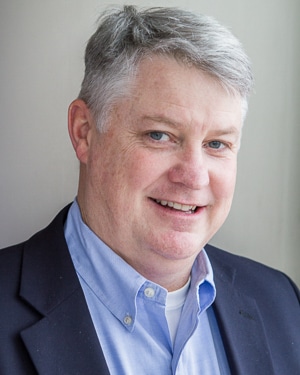
Chris Hausler
Business Development Director | US
Chris has over 20 years’ experience in improving organisational processes through technology, including a decade working with publishers to define and deliver solutions that dramatically improve the way they publish content. He is always excited about the opportunities offered by new technologies.
Chris holds a Bachelor of Arts (Economics) from the University of Richmond, and a Masters of Business Administration from Widener University.
